
Your next camera for streaming and video content creation might already be in your pocket.
Yes, it is possible to use a smartphone as a webcam. Wrote a guide in the past on how to do that using Elgato Screen Link. While that solution is still valid if you need to screen capture off your phone, I’ve recently discovered a better way to use it as a webcam that negates most of the input delay. Here’s how you can quickly set up your phone as a camera in a matter of minutes!
1. Go to the iOS App Store or Google Play and search for “EpocCam”.
[NOTE: Looks like Corsair bought EpocCam and removed the Android version from Google Play? That really sucks if this solution doesn’t work for Android anymore, especially since it already worked there. Hopefully Corsair addresses this soon!]
There is a free version just called “EpocCam” and a paid version called “EpocCam Pro”. The free version caps out at a resolution of 480. The paid version ($7.99 USD) unlocks resolutions up to 1080p and 30fps while also allowing you to use your phone’s microphone. Grab the free version first. If you like how it works and you need the features behind the paywall, then grab the paid version and follow the same steps to set it up.
2. Install the EpocCam software for Windows or Mac, depending on which type of computer you have.
3. Open up EpocCam on your phone and open the software you want to use EpocCam in. For this example, I’m using OBS. Add a new video source and label it whatever you’d like. Under “Device”, select EpocCam Camera.
If you have the free version, you’re just about done! Set the camera within your scene where you want it to go and you’ve officially completed setup. If you bought the full version, here are some extra steps to get you set up.
4. When you buy the paid version, it will still default to 480 resolution. In OBS, go to the Properties of your EpocCam and set the resolution to 720 or 1080. I personally use 1080, but go with the resolution that works best for you.
5. If you’re just using your phone as a webcam, you won’t need to use your phone’s microphone. But if you plan on doing vlog-style content around the house and need your phone mic, adding the video source does not automatically activate the mic. Add a new audio source in OBS and select “Microphone (Konini Audio Source)”. Considering how Elgato has bought Konini, this name will likely change in the future and I will update this guide accordingly.
Just like that, your smartphone operates just like a webcam! Odds are, it will probably look better than most webcams too. I like this version way more than the old Elgato way, as the input delay is essentially nonexistent. Really hope they add Android support back in!
The next big challenge for you is to figure out how to mount it. I use this phone clamp mounted to this stand, but the clamp will work with most standard tripods and mounts.
I plan on using my mobile cam as a third camera to the stream that I can either vlog with or have mounted in different positions for every stream. What will you use your new smartphone webcam for?

Buy the Elgato Stream Deck Now From Amazon.com
[Purchasing through this Amazon affiliate link gives me a small commission without adding any extra cost or effort to you. Thanks for your support!]





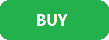
Reblogged this on DDOCentral.
Every time I try to use epoccam and use custom settings it makes my camera lag and go really slow and the whole thing breaks I NEED HELP!!
Which custom settings are you referring to? I just noodled with the app on my phone and messed with the settings there and didn’t notice any issues on my end. Not saying they’re not happening to you, but I’m not seeing any sort of lag when I mess with stuff.
I’m using epocam and everything is working fine except I cannot use the in game audio for call of duty. I hear everything just fine and can hear myself speak on twitch but party members in game cannot hear me
I don’t think Epocam should have any impact on your game sound. Does your game sound work as intended when Epocam isn’t on?
And by chance…are you playing on PlayStation with a headset?
I’ve been using twitch/modern warfare to stream. Until I downloaded epocam to use as a 2nd camera for twitch the mic for me doesn’t output any audio in my call of duty party/game at all . I can hear everything through all my audio sources. I’ve messed with all the settings nothing worked for me then when deleted I can talk to everyone in game.
What game platform are you playing CoD on?
What mic do you normally use?
What platform are you using for voice chat?
My bad I’m on pc trying to use iPhone 10 as cam
Using windows and iphone10 as cam
Are you using Discord to chat?
And what mic are you using?
Would double-check in OBS whether it switched your mic input from your regular mic to Epocam. If you leave your mic set to “Default”, it might default to the wrong one.
Otherwise, not sure what it could be. Haven’t run into that issue before!
Only issue is I can’t talk on modern ware other than that everything seems to work fine. Using Alienware headset but unplug and still can’t use mic from labtop. Still no issues when not using headset other than that
Thanks for reply
Thanks for help
Would also check Discord/your chat app to see if connecting Epoccam changed your Discord mic settings