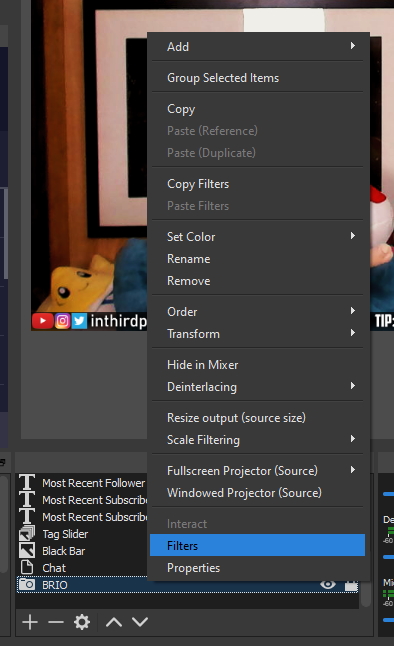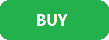At this point, we’re all familiar with image filters in social media apps such as Instagram. But did you know that streaming software such as OBS and Streamlabs OBS can do filters too? With the power of LUTs, you can apply filters to your image to improve the quality or create a dramatic effect. It might even save you the cost of buying a better camera. Here’s how!
At this point, we’re all familiar with image filters in social media apps such as Instagram. But did you know that streaming software such as OBS and Streamlabs OBS can do filters too? With the power of LUTs, you can apply filters to your image to improve the quality or create a dramatic effect. It might even save you the cost of buying a better camera. Here’s how!
1. Find your webcam in your sources. Right click and select “Filters”.
2. In the filters menu, select “Apply LUT”
3. In the Apply LUT menu, click Browse
4. Select a LUT. These are PNG files that add a filter to your image. OBS has a few readily available, but you can download more online (more on that in a second).
 That’s it! You’ve applied a LUT to your shot. In the example above, the LUT added a but more saturation to the wall and my skin. It’s a subtle effect that gives the shot a bit more life. Odds are there’s a LUT out there that will achieve whatever look you’re going for.
That’s it! You’ve applied a LUT to your shot. In the example above, the LUT added a but more saturation to the wall and my skin. It’s a subtle effect that gives the shot a bit more life. Odds are there’s a LUT out there that will achieve whatever look you’re going for.
It may take some digging, but here are a few places to start:
Free LUT pack by Jordan Wages: https://obsproject.com/forum/resources/free-lut-filter-pack.594/
Gaming Careers 30 Free Webcam Filters (requires email sign-up): https://gamingcareers.com/guides/30-free-webcam-filters-obs/
Try them all to see what works best for your setup. Also, if you need to refine the picture even more, don’t be afraid to get your hands dirty and play with the manual colour correction settings. Best of luck in finding the right LUT for your camera!
 Buy the Logitech Brio Now From Amazon.com
Buy the Logitech Brio Now From Amazon.com
[Purchasing through this Amazon affiliate link gives me a small commission without adding any extra cost or effort to you. Thanks for your support!]