As is, OBS is an incredibly powerful tool for streaming. But you can really take your stream to the next level with an assortment of third-party plugins. Much of what I do on-stream is powered by third-party plugins that allow you to zoom into my face as math equations swirl around my head, censor my screen, and even blow the Poke Flute for a shot at a shiny Snorlax!
You can do all of this and more by implementing third-party plugins in your OBS setup. Here are some of my favourite third-party plugins for OBS!
ReaPlugs
A set of audio VSTs that can help you improve your audio quality or add effects. I use the EQ plugin to equalize my microphone to bring the best out of my voice!
READ MORE: Microphone Setup Guide
Move Transition
Adds a source animation system that allows for sources to animate in-and-out of the screen, as well as scale in size when transitioning between scenes. Most of my transitions and some of my effects are powered by Move Transition.
LioranBoard
LioranBoard is technically an Elgato Stream Deck alternative that allows you to control your stream from a simplified interface on your PC or phone. However, it’s backend tools allows viewers to control your stream through Twitch Channel Points, chat commands, and more!
 All of my Channel Point effects are triggered through LioranBoard, including the Poke Flute, which gives viewers a 1:50 chance at catching a shiny Snorlax!
All of my Channel Point effects are triggered through LioranBoard, including the Poke Flute, which gives viewers a 1:50 chance at catching a shiny Snorlax!
READ MORE: How-To Set Up LioranBoard
OBS Shaderfilter
OBS Shaderfilter adds filters to your sources. Any time something gets censored on my stream, that’s triggered using the pixelation shader.
My most recent implementation of it is with my anime punch. Notice how the edges of the camera get blurry when I punch the screen? That’s done through the zoom blur shader!
StreamFX
StreamFX is a collection of effects that I use for an assortment of tricks. The most valuable to me is source mirroring. This allows me to create multiple versions of a source while applying different effects to each.
For example, in the GIF above, there are three different versions of my gameplay capture running in unison to create the blur effect. The original gameplay source is in the middle, while two instances of source mirrors are blurred to fill the sides. Without source mirroring, applying blur to my gameplay would blur out every instance of my gameplay. This is just one example of the many great uses for this plugin.
READ MORE: Retro Gaming Overlay
 OBS Freeze Effect
OBS Freeze Effect
OBS Freeze Effect allows you to take stills of your current scene. Paired with a number of other effects and tricks, this is the backbone of my autograph effect!
There’s an entire world of OBS plugins out there and I have only just scratched the surface. Even within the effects I use, I haven’t documented how to set up everything I do. Will try my best to cover everything eventually, but I hope this post serves as a great starting point for you!
If you’re in need of more help setting things up or are interested in other plugins that might be out there, I highly recommend you check out Nutty on YouTube. He’s an OBS expert whose tech advice I largely parrot here. Check out his work as well!
Buy the Elgato Stream Deck XL Now From Amazon.com
[Purchasing through this Amazon affiliate link gives me a small commission without adding any extra cost or effort to you. Thanks for your support!]

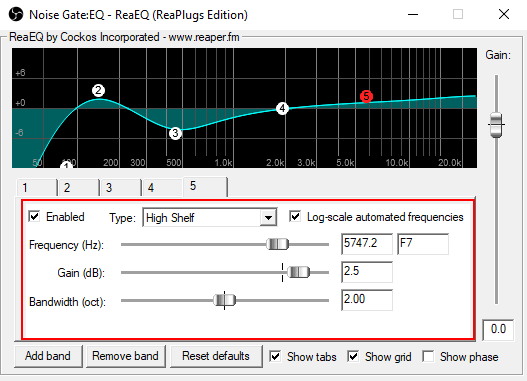







Reblogged this on DDOCentral.